Supported Software Tools
e-LIS supports the use of many software tools that enhance teaching and learning.
The learning management system, Moodle, is the primary content delivery system used at OU. Moodle has many custom and built-in features that will add structure, interaction and interest to your course design.
Zoom and Google Meet can be used for video conferencing, virtual meetings and synchronous classes. Panopto and YuJa are our lecture capture options.
Moodle is Oakland University's learning management system (LMS). Many faculty use Moodle to post their course materials (like syllabus and presentations), create, receive, and grade assignments, initiate class discussions via an online forum, conduct chat discussion groups, offer computer-graded quizzes, and provide a centralized online gradebook for students.
All Oakland University courses have an analogous course space on Moodle. Course spaces become available to teachers one month before the course starts, and to students one week before the course starts. Teachers can request practice courses on the Moodle server so that they can begin developing upcoming courses as soon as possible.
Moodle handles all OU courses every semester. Course spaces are created on Moodle from the student management system, Banner, one month before the semester starts, at which point faculty have access. Students will have access to Moodle courses one week before the class starts. Semester courses are archived after a year.
Faculty Forms
Practice Course Form
Practice courses are spaces that you can use to develop a course. Students do not have access to practice courses. Typically, faculty will import their practice courses into the live production courses once they are ready.
Test Account Form
Test accounts are pseudo-student accounts that faculty can use to view the course from a true student's perspective.
Moodle Archives
Moodle courses remain on the live Moodle server for one year after their end date, after which time they are backed up and placed on our archive server. This application allows you to view your archives and download them, where you can then either store them or upload them into a Moodle practice course.
Metacourse Request Form
This form allows you to request a metacourse (where an additional course is created that the students in multiple courses have access to).
Course Sharing Permissions Form
This form allows you to create a copy of one of your courses, then give another faculty member access to that course copy.
Improvement Request Form
If you would like to see new features or enhancements added to Moodle, you can use this form to request them.
eSpace is a Moodle server reserved for miscellaneous purposes like committee work, research projects, departmental assessments and special academic projects. You can request an eSpace by completing the Request an eSpace form.
Before you request a space on eSpace, consider carefully whether you really need it. eSpace is best used for collaborative projects, where you intend to use special tools like forums or email. If your project is non-collaborative (you just want to post some documents for people to look at), your project may be better suited to other resources like GrizzFiles or Google Docs.
For more information on how to build your eSpace and perform specific tasks, please visit our help library. While most of this documentation is for the Moodle course instance, it is relevant to most tasks on eSpace as well.
eSpace LogineSpace HelpRequest a SpaceeSpace and ePortfolio Help Documents
Each Oakland University student, faculty, and staff has a permanent course space that they manage, called Career ePortfolio. It has all the functionality of a Moodle course, including file uploading, discussion boards, and chat. Outside guests may be given enrollment codes for access. In addition, departments may request spaces here for accreditation and assessment purposes. Also any miscellaneous academic purposes may be accommodated, such as spaces for grad students in a particular program, committee meetings, research communication, advising sessions, etc. Current policy is that all portfolio spaces will exist indefinitely, and will be available throughout someone's stay at OU. Access is through an OU email account (NetID).
ePortfolio LoginePortfolio HelpeSpace and ePortfolio Help Documents
OU offers multiple choices when it comes to video conferencing, if you don’t know which one is best for your situation, then start with our comparison grid. This table provides an outline of which video conferencing system is more effective for your task.
Zoom
Zoom is available to faculty, staff and students. One of the exciting features that Zoom offers is a gridview that allows you to see more student video feeds at once. Zoom also has the ability to share your computer audio, such as YouTube videos, and all other video and audio files. You can also save recordings as mp4 files so they can be shared easily with students, colleagues, or other course sections. Zoom also has breakout rooms, and transcription with recordings.
Zoom Help Video Conferencing Help Docs Zoom Cloud Retention Protocol
Zoom Expanded Licenses
Before submitting a request for a Zoom Expanded License, consider streaming your event from Zoom directly to YouTube.
Zoom has two additional types of licenses that can be used for webinars and large meetings. OU has a limited number of these licenses for larger events. Zoom Webinar is a great tool to conduct sessions that do not require audience participation. Zoom Large Meeting increases the maximum capacity of a Zoom meeting up to 1000 participants. Please complete and submit the Zoom Expanded License Application if you would like to utilize one of these licenses.
Expanded License Application Zoom Webinar/Meeting Comp.
Google Meet
Google Meet provides real-time video conferencing and live classroom options. Google Meet sessions can be recorded using Panopto. Meetings can be scheduled using your Google calendar.
Overview
Panopto is Oakland University’s lecture capture tool. It allows faculty to capture their lectures so that students may view them at a later date, through a web browser. Panopto features integration with Moodle and eSpace. Specifically, Panopto allows students to:
- Hear the audio of the classroom session
- See a talking head of the instructor
- See the instructor’s presentation (usually PowerPoint)
- See instruction provided through other sources, like whiteboard, computer screen, projection, etc.
Panopto also has a note taking mechanism that allows students to type in and save notes as they watch the lecture recording.
While most faculty use Panopto to capture an actual classroom lecture (by using the classroom cameras and computers), faculty can also use Panopto to record pre-recorded lectures, similar to how they might use Camtasia.
Data retention
Panopto folders that are connected to Moodle courses are archived off of Panopto after the course has been deleted from the Moodle server. Since most courses are deleted from Moodle one year after they end, this means that most Panopto folders follow this same schedule. Note that some courses (like in School of Medicine) persist on Moodle for much longer than that 1 year schedule - the Panopto resources for those courses will similarly persist for however long the Moodle courses exist. For more information please see the Panopto Data Retention Policy.
Panopto folders that are connected to eSpace resources are archived off of Panopto after the eSpace resource has been deleted.
Panopto folders that are not connected to Moodle or eSpace are evaluated periodically by the Panopto administrator to determine if they are still being used. If not, the administrator will work with the folder owner to archive the folder.
When a Panopto folder/recording is archived, it is moved to an offline storage device for a period of two years, during which time it can be recovered if requested. If you would like to recover an archived Panopto resource, please file a support ticket.
Panopto LoginPanopto HelpLecture Capture and Video Editing Help Documents
Copyleaks
Copyleaks is a cloud based plagiarism detection software that is integrated directly into Moodle. Copyleaks copyright infringement detector helps teachers and students assess content originality using sophisticated content detection algorithms. Make sure academic content is original by easily scanning essays, term papers, or thesis for plagiarism. e-LIS has created a set of help documents to help you get started with Copyleaks.
Copyleaks Help Copyleaks Instructor Help DocumentCopyleaks Student Help Document
Akindi was adopted in Winter 2018 as a replacement for Scantron. It is integrated directly into Moodle allowing faculty to launch the platform from their Moodle course to create both online and paper assessments.
Features
Akindi has all of the features of Scantron, among other features, including the following:
- Ability to create assessments, access reports, and view grades from the Akindi website.
- Instead of using purchased bubble sheets, students or faculty can print out their own sheets on an 8.5x11 sheet of paper.
- Faculty can print bubble sheets with pre-populated student information.
- Fast web-based grading and reporting accessible from any computer or smart device.
- Ability to grade using scanning devices like your department copy machine, a home office scanner, or a scanner app on a smart device.
- Scanned sheets remain accessible on the Akindi site, so you'll always have access to a copy of the test for reference.
- Faculty can also use Akindi Online to create online assessments, send them to students to complete, and review analytics for completed assessments.
- The full Moodle integration allows faculty to access Akindi directly from Moodle and send grades to the Moodle gradebook with the click of a button for both paper and online assessments.
e-Learning and Instructional Support
100 Library Drive
Rochester, MI 48309-4479
(location map)
Office: (248) 805-1625
e-LIS Virtual Help Desk:
Monday - Thursday 8 a.m. - 8 p.m.
Friday 8 a.m. - 5 p.m.
Saturday 10 a.m. - noon