ADA Compliance
Our Commitment
Oakland University is committed to ensuring that our website, online tools, and digital content are accessible to everyone, including people with disabilities. We follow the Web Content Accessibility Guidelines (WCAG) 2.1 AA standards and comply with the ADA and Section 508 requirements.
What This Means
If you are creating or updating content on oakland.edu, it is your responsibility to make sure it is accessible. This includes web content, e.g. misspellings / broken links, videos, and PDF's, images, Microsoft products and Google Suite, etc. Accessible content ensures that all visitors can interact with our materials regardless of ability.
Why Accessibility Matters at OU
- Reach more people:
- Inclusive content attracts prospective students and supports current students.
- Build our reputation:
- Being known for accessibility sets us apart from other universities.
- Boost SEO:
- Features like video transcripts improve search visibility.
- Improve usability:
- Accessible content benefits everyone, not just people with disabilities.
- Protect the university:
- Staying proactive lowers legal risk and helps us avoid costly litigation.
Need Help?
Contact your account manager.
Report an Issue
If you encounter an accessibility problem on our website, please use the Public Accessibility Statement Form.
Creating accessible content ensures every user can navigate, understand, and engage with Oakland University’s digital resources and it starts with a few essential best practices.
- Use approved OU web templates
- Add alternative text to all images
- Ensure headings follow a proper structure
- Use high color contrast for text
- Caption all videos and provide transcripts for audio
- Make forms keyboard-accessible and label all fields clearly
Three-Step Process
- Identify Issues
- Audit sections for assets, e.g. word docs, excel files, Google docs, PDF's, images, etc, check using Grackle.
- Prioritize Fixes
- Recruitment, student success, and presidential content
- Newer content over older pages
- High-traffic pages before low-traffic ones
- Remediate
- Resolve issues flagged by testing
- Identifies common errors to prevent repeat problems
- Recommend outside vendors when projects exceed internal resources
- Making Your Content Accessible
- As a Content Contributor, one of the best ways to ensure your content is accessible is by using Grackle and other tools. These extensions not only check for common issues but also help you learn as you go to avoid repeating mistakes and build good accessibility habits.
Recommended Free Accessibility Tools:
- Axe browser extensions
- Color Contrast Checker
- Tota11y Accessibility Toolkit Firefox Add-on
- WAVE Web Accessibility Evaluation Tool
- Pa11y CLI Web Accessibility Tools
The POUR Principles of Accessibility
- Perceivable – Content must be available to all senses:
Examples: alt text for images, captions for videos, proper reading order, adequate color contrast, clear form labels. - Operable – Users must be able to interact with content:
Examples: keyboard-friendly navigation, no flashing content, skip links, clear focus order, descriptive link text. - Understandable – Content and interfaces must be easy to understand:
Examples: specify language, define abbreviations, use clear reading levels, provide error messages and help. - Robust – Content must work across devices and assistive technologies:
Examples: compatibility with screen readers, clean code, programmatic names/roles, and future-proof design.
The same principles that guide web accessibility also apply to document accessibility. All documents must be Perceivable, Operable, Understandable, and Robust (POUR). Keep in mind that some formats allow greater control over accessibility than others, and whenever possible, content should be published directly on the web.
Most Accessible to Least Accessible Formats
When deciding on a format, consider accessibility in the following order (from most to least accessible):
- HTML
- Always consider publishing content directly to the web as a solution.
- Google Docs (Docs, Sheets, Slides)
- Accessible after using Grackle.
- Documents must be shared publicly at Viewer level only to prevent unauthorized edits
- Video
- Must include synchronized closed captions.
- Must be accompanied by a transcript.
- Audio
- Must be accompanied by a transcript.
- Should be embedded with an accessible media player.
Frequently asked questions
- Do all videos need captions?
- Yes, all public-facing videos require captions. Academic materials should be captioned when used beyond a short-term, limited audience or upon request.
- Is a PDF required?
- No. Prefer accessible web pages or HTML; they’re easier to maintain and more accessible on mobile and assistive technology.
External Documents
If you need to provide access to documents from outside sources:
- Link directly to the original source rather than uploading the file to the CMS.
This ensures: - Oakland University does not distribute inaccessible documents it cannot remediate.
- Users always see the most up-to-date version of the content.
Creating an Accessible Document with Grackle
Grackle is a Google Workspace add-on that helps check and fix accessibility issues in Google Docs, Sheets, and Slides. Follow these steps to ensure your documents meet accessibility standards:
- Install the Grackle Add-On
- Open your document in Google Docs, Sheets, or Slides.
Go to Extensions > Add-ons > Get add-ons. - Search for Grackle Docs, Grackle Sheets, or Grackle Slides (depending on the file type).
- Click Install and grant permissions.
- Open your document in Google Docs, Sheets, or Slides.
- Open the Grackle Sidebar
- In your file, go to Extensions > Grackle Docs/Sheets/Slides > Launch.
- A sidebar will open, displaying accessibility checks.
- Run the Accessibility Check
- Click Scan to let Grackle evaluate your document.
- The sidebar will display a list of issues, organized by category:
- Headings and Structure (proper heading levels, reading order)
- Text and Contrast (color contrast, font choices, bold/italic use)
- Links (descriptive link text, no “click here”)
- Images (alt text descriptions required)
- Tables (headers identified, logical structure)
- Document Properties (title, language set)
- Understanding the Report:
- The sidebar will display:
- A summary of accessibility issues
- A list of sections (headings, images, links, tables, etc.)
- Red X icons where issues exist
- Green checkmarks where everything passes
- You can click each item to see more details and fix it directly.
- The sidebar will display:
Transcript
Viewing how to use Grackle to remediate a Google Document: under the Extensions tab, launch Google Docs. Once the document is done reviewing, you will see that you've passed or failed for different items. Here, we can see that we've passed for 20 of the 22 items. Let's go down this list and review some of them.
Title is required, which we passed for. Let's click on that. We can see that it is pulling in the Google Document name, which in this case is “Copy One Training.” We don't want it to say that, so let's click “Edit.” This will pull up the document properties. This box shows that it is using the Google Doc name, so let's unclick that. That will allow us to edit this box, and we can delete that piece.
Scrolling down, we can see the document language is in English. If we wanted to change that language, we could do that. For this exercise, we'll continue in English, and we'll update that. We can recheck, and then we see the document title name is “Student Resources,” which is what we want the users to see.
Scrolling down: images. Images need alt text. When we added this image, we did not put alt text in there. We can do that now by clicking the red tag button. It's going to pull up the image properties. From here, we can add the alt text for this image.
Now, this piece was decorative—which, in this case, it technically is. We could just mark this as an artifact, and it would tell a screen reader that it's not important to the page; it’s really just a decorative image. But in this case, we do want to add the alt text even though it is decorative. We'll name this “Bear Lake,” and we'll update that.
We check the document, and we can see now that we're passing for that.
Scrolling down, we would need to do the same thing if there was a drawing in this. If there were equations, we would need to be descriptive on what those equations were. And then, if this image was too large, it would ask us to downsize that.
Scrolling down, we can see the headings. We did pass for that. I like to add the headings. It does give the document structure. It allows you to do a few things that you wouldn't otherwise be able to do. So, for this, we're going to go ahead and add some headings.
“Student Resources” — we're going to make that our Heading 1. So, from here, now we click “Normal text,” “Heading 1,” apply Heading 1. I can see a blue color, font size 20. I like an even 12, so we're going to keep that 12. And then I want my Heading 1s to be bolded, so I'm going to bold that and then go back up to my Heading 1 dropdown, and I'm going to update Heading 1 to match.
Now, throughout this document, if I were to add another heading, I could just simply highlight it, go back over to my Heading 1.
As we go through the document, we're going to add additional information, and we're going to make that our Heading 2. Reduce that size to what we want it to be—which, in this case, is 12—and throughout this document, I'm going to want all of those to be italicized. So, we'll do that and then update Heading 2 to match. Now we will all have that format.
You can see on the side here that once we've defined those headings, now it's given us document structure. Now, if a user was to click on one of these, they would just jump right to the page that they wanted to within the document. It will also allow us to insert a table of contents, and if we wanted to take that one step further, we could just see some more options, click on the “Links” option. That will make those table-of-contents items hyperlinks, and a user can just jump to where they want to be on the page via the links in the table of contents.
Now that we have the heading structure in place, we can recheck that, and it's going to like how our headings are structured.
Scrolling down: next, tables. There's three ways to tag a table. One is for decorative purposes only. Two: mark the first row as the header—so, a horizontal table. Third would be: mark the first column as the header—so, a vertical table. This is a horizontal table, so we'll mark that first row as the header. Update that. Now, when a screen reader lands on the page, it will logically read the table based on defined header structure. So, let's recheck that, and our tables are in good shape now that our tables have been defined.
We scroll down: landmarks. Headers and footers is another item that's being flagged as a warning. We could add headers and footers to this document—very simple. However, I don't like the way that looks; it's not necessary, so we're going to let that piece go. Recheck, and we can see now we've passed for 22 of the 22 items.
Now that we have an ADA-compliant document, we're going to want to create an accessible link for anyone to view this document. To do that, we want to share and make sure that when we're sharing, we're sharing it with “Anyone with the link.” Done. Then go ahead, copy that link, add that to your webpage, and you will now be driving traffic to an ADA-compliant Google Document.
Thank you.
Common Fixes:
| Issue | Solution |
|---|---|
| Missing alt text | Click the image, add descriptive text in the sidebar |
| Headings not nested | Adjust heading levels in the doc (use Heading 1, 2, 3 in styles menu) |
| Link text unclear | Avoid “click here” use descriptive phrases like “Program Requirements” |
| Tables lack headers | Mark header rows and ensure column headers are clear |
| Low contrast text | Adjust color to meet 4.5:1 contrast ratio |
1. ADA / Accessibility Issues
- Complex graphics are one of the biggest accessibility risks. Challenges include:
- Screen readers can’t interpret text inside images, so users with visual impairments get zero data unless there’s a fully equivalent text alternative.
- Alt text becomes unmanageable; you can’t realistically describe a detailed table, chart, or report through a single alt attribute.
- Low-vision users can’t zoom effectively on rasterized graphics , pixelation and compression distort key data.
- Fails ADA Title II expectations for “equivalent experience.” As 2026 compliance approaches, image-based data delivery poses a clear risk.
- Pro-tip: Images can decorate data, but cannot be the data.
- Deep dive: When an image contains a large amount of text, charts, or tables, users who rely on screen readers receive no meaningful access to that information. Even with descriptive alt text such as “Preview of Admissions Report,” the user cannot understand what the data is conveying — they only know the image exists. This can create a barrier if the preview image gives the impression that the content inside the PDF or linked report is also image-based or inaccessible.
2. SEO Limitations
- Complex graphics offer almost nothing for search engines:
- Text in images is unreadable by Google, so keywords, labels, headings, and numbers embedded in graphics do not index.
- Zero semantic structure , no <table>, <th>, <figure>, <h2>, etc.
- Reduced discoverability: Google can’t understand the content enough to surface it in featured snippets, People Also Ask, or knowledge panels.
- Large graphics slow the page, which:
- Lowers Core Web Vitals scores
- Hurts ranking
- Pro-tip: Search engines can’t “see” your reports if they live inside a graphic.
- Deep dive: Large, dense graphics don’t scale well on mobile devices. They often become unreadable thumbnails, and they slow down page load time, which affects SEO and overall user experience.
3. Mobile Performance & Responsiveness
- Complex images almost always break on mobile:
- Can’t scale legibly , text becomes unreadable when shrunk.
- Users must pinch/zoom to read, creating a frustrating experience.
- Large file sizes damage load times on cellular networks.
- Charts/tables lose clarity when resized, especially if they’re screenshots of desktop dashboards.
- Pro-tip: What looks fine on a widescreen monitor is usually unusable on a phone.
- Deep Dive: Search engines cannot index any of the data presented inside complex images. If those images contain tables, metrics, or text labels, that content becomes invisible to Google, which reduces searchability of the reports themselves
4. User Experience (UX) Problems
- When graphics are overloaded with detail, users suffer:
- Cognitive overload , complex visual data is much harder to scan or interpret quickly.
- No ability to interact (sort, filter, copy, click data points).
- No ability to extract the data for their own use (copy/paste is impossible).
- Inconsistent styling if different units provide differently formatted graphics.
- Users don’t trust screenshots of data , they want real tables or real dashboards.
- For reports, dashboards, or KPIs, users expect:
- Clear text labels
- Real data tables
- Responsive layouts
- Downloadable files
- Ability to navigate via keyboard or screen reader
- Graphics can support, but should not replace, those expectations.
Summary:
Using complex graphics instead of real HTML content harms accessibility, searchability, mobile usability, and overall user satisfaction.
- They look attractive at first glance, but:
- People with disabilities cannot access the data
- Search engines cannot index the information
- Mobile users cannot read it
- Visitors cannot interact with or reuse the content
- The safer, more sustainable approach is:
- Real HTML content + optional simple thumbnail* graphics
- Accessible PDFs or interactive dashboards for full reports
- Text summaries and data downloads
*What we mean by “simple thumbnail graphics”
A simple thumbnail is usually a clean, non-text-heavy visual. It is often a neutral graphic style such as an icon, color block, or simple template. It doesn’t attempt to replicate the report’s content. It is ADA-friendly because alt text can accurately describe what it is, for example “Thumbnail for Admissions Report,” without implying it contains readable information. It is also optimized to load quickly and scale well on all devices.
OU follows the Web Content Accessibility Guidelines (WCAG) 2.1 AA across websites, documents, media, and software. We prioritize inclusive design, usability, and continuous improvement through monitoring, remediation, and training.
Roles and Responsibilities
- Content managers
- Ensure content is up-to-date, grammar is correct and links are active, videos, and Google Drive resources meet WCAG 2.1 AA using the guides and checklists below; remediate issues flagged by scans.
- UCM Web Team
- oakland.edu templates, governance, training and remediation guidance.
- UTS
- Software Review & Accessibility: All university applications and software are required to go through a review process to ensure the risk, security, accessibility and regulatory compliance. The complete review process performed by UTS is documented on the ERN at IT Review process. To request a review, please follow the link Request IT Review. For accessibility purposes, ensure that you are including a Voluntary Product Accessibility Template (VPAT) with Web Content Accessibility Guidelines (WCAG) 2.1 AA standards. If the requirement is not met, UTS recommends that we procure an alternate solution that compiles to these standards and requirements. This process ensures compliance only at the time of procurement, therefore the requestor should be reviewing the accessibility compliance on a regular basis.
- Ongoing Compliance: University enterprise applications that are administered by UTS will be reviewed on a periodic basis for accessibility compliance including all on-prem and cloud applications. Please contact support.oakland.edu for any questions regarding these applications. For all other departmental applications, please contact your administrators.
- e-Learning and Instructional Support
- Offers software support in addition to providing a variety of workshops, online program development assistance and a full service instructional design team.
- DSS
- Coordinates accommodations and assists with alternative formats for academic materials.
- Vendors
- Must provide a current VPAT/ACR and meet OU accessibility requirements.
Over the past eight years, Oakland University has made accessibility a cornerstone of its digital and campus experience. Guided by WCAG 2.1 AA standards and federal ADA requirements, we’ve strengthened our web governance, modernized our content management systems, and built accessible templates and tools to ensure equal access for all. From captioning and document remediation to enterprise-level monitoring and editor training, our efforts continue to evolve—moving from one-time fixes to proactive prevention. Today, accessibility is embedded in our culture, processes, and technology, ensuring that every member of our community can fully engage with OU resources and opportunities.
Oakland University: ADA and Digital Accessibility Overview (2018–2025):
- Shifted from ad-hoc remediation to governance + prevention. OU moved from one-off fixes to a structured model: standards, review processes, training, and automated monitoring baked into web operations.
- Aligned to WCAG 2.1 AA and Title II expectations. Policies, templates, and audits are oriented to WCAG 2.1 AA and recent DOJ guidance, prioritizing high-impact student- and public-facing journeys.
- Modernized the web stack with accessibility in mind. CMS migration, template standardization, and users permission updates.
- Scaled capability through training and automation. Content-manager education and scanning tools increased coverage.
- Institutionalized accountability. Governance (policy, roles, approvals) clarified ownership and created a repeatable path from detection → prioritization → fix → prevention.
Timeline of key actions and outcomes
- 2018–2019: Baseline and quick wins:
- Initial baseline audits of priority sites and PDFs; began captioning/transcript standards for video.
- Introduced alt text, headings, link naming, and color-contrast checklists for content editors.
- Early triage process for reported accessibility issues (central intake, time-to-acknowledge targets).
- Rolled out SiteImprove for site wide ADA scanning
- 2020–2021: Standards and governance foundation:
- Drafted web template and navigation standards; began enforcing WCAG 2.1 AA as the target.
- 2022 - 2024: CMS migration—accessibility baked in:
- TerminalFour (T4) migration phases begin, with accessible templates/components and standardized patterns (navigation, collapsible boxes, tabs, tables).
- Updated user permissions to better align with ADA standards
- Content managers can no longer upload documents / images
- Expanded captioning requirements
- Transcripts must be available on page.
- 2025 - 2026: Title II readiness and enterprise posture:
- DOJ Title II; set campus-wide roadmap to meet WCAG 2.1 AA.
- Established mandatory 10-question CMS ADA assessment to reinforce fundamentals and verify proficiency.
- ERN CMS migration:
- Tightened template
- Asset management
- Restructured UCM Accessibility information to include Accessibility Standards, ADA Governance, Document Accessibility help, and overview of ADA roles.
- Homegrown accessibility checker for continuous monitoring, remediation steps, and leadership reporting.
- Adobe PDF Scanner
- ADA Accessibly committee established
- Hosted a Grackle training session for all CMS content managers
- Presented ADA support / resources to OU Senate
- Repartnered with SiteImprove
What’s working:
- Fewer critical blockers on high-traffic pages due to standardized templates.
- Faster time-to-fix with scanning + prioritized queues.
- Better content quality from trained editors
Ongoing challenges:
- PDFs and forms require sustained remediation capacity.
- Third-party tools (widgets, iframes, portals) vary in conformance; contract language and testing must stay tight.
- Decentralized content increases drift risk without continuous reinforcement and monitoring.
Version 1.0 — August 21, 2025
- Purpose
This document establishes the policies, procedures, and responsibilities for ensuring all digital properties under oakland.edu comply with the Web Content Accessibility Guidelines (WCAG) 2.1 AA, Section 508, and Title II of the ADA. It supports Oakland University’s mission to provide equitable access to information and services for all users, including those with disabilities. - Scope
This governance applies to:- All official oakland.edu webpages, including ERN
- Digital documents (PDFs, Word, Excel, PowerPoint) hosted on oakland.edu.
- Multimedia content (videos, audio, animations) published through official university channels.
- Event and marketing materials posted online.
- Third-party tools integrated into oakland.edu.
- Compliance Standards
- Primary Standard: WCAG 2.1 AA.
- Legal Requirements: ADA Title II, Section 504 of the Rehabilitation Act, Section 508.
- Internal Benchmarks:
- Automated scanning for accessibility issues via approved tools.
- Quarterly manual testing of priority pages.
- Required accessibility statements on major websites.
- Roles and Responsibilities
- 4.1 University Communications & Marketing (UCM) – Web Team
- Owns and enforces oakland.edu accessibility standards.
- Leads all new departmental site launches/redesigns.
- Manages CMS accessibility features, templates, and navigation standards.
- Coordinates with IT on system integration and security.
- Reports on compliance status to university leadership.
- 4.2 Department Content Owners
- Ensure all content uploaded meets accessibility requirements.
- Complete required accessibility training.
- Remediate accessibility issues in a timely manner.
- 4.1 University Communications & Marketing (UCM) – Web Team
- Content Standards & Requirements
- 5.1 Web Pages
- Use approved oakland.edu templates.
- Provide descriptive page titles and meta descriptions.
- 5.2 Documents
- Use Grackle to ensure Google docs are ADA compliant
- 5.3 Multimedia
- Provide accurate captions for videos.
- Include transcripts for audio-only content.
- Avoid flashing content that could trigger seizures.
- 5.1 Web Pages
- Training and Resources
- Accessibility training for all content owners.
- On-demand information for accessible content creation.
- Access to approved testing tools (e.g., Grackle, WAVE, axe).
- Regular workshops on ADA compliance and best practices.
- Grievance & Feedback Process
- Accessibility concerns may be submitted via the Public Assessability Form
- All complaints are logged and acknowledged within 5 business days.
Communications and Marketing
630 Pioneer Drive
Rochester, MI 48309-4482
(location map)
(248) 370-3184
fax: (248) 370-3182